Contacts
Canvas maintains a global directory of contacts. Each customer can have up to 2 users with direct access to this directory to add or modify existing contacts. Users cannot delete or deactivate contacts themselves, but Canvas Support can assist as needed.
Logging In #
Contacts are managed in the Canvas Medical Science instance. Begin by navigating to https://science.canvasmedical.com/admin/contacts/contact/ to log in. Once logged in, you’ll see a list of active contacts and a search option for filters.
Adding a New Contact #
To add a new contact, select Add Contact + in the upper right corner. This will open a new contact modal.
Adding a contact requires specific information for optimal use, including the Specialty, Provider’s First/Last name, Business Address with Zip Code, and Business Fax. Additional fields such as Practice Name, Business Phone, Email, Website, and Notes can be used as desired.
The business postal code is a required value for each contact. In every instance of Canvas, contacts are filtered by location using this code. Not providing an accurate zip code could prevent your contact from being displayed correctly in the refer command.
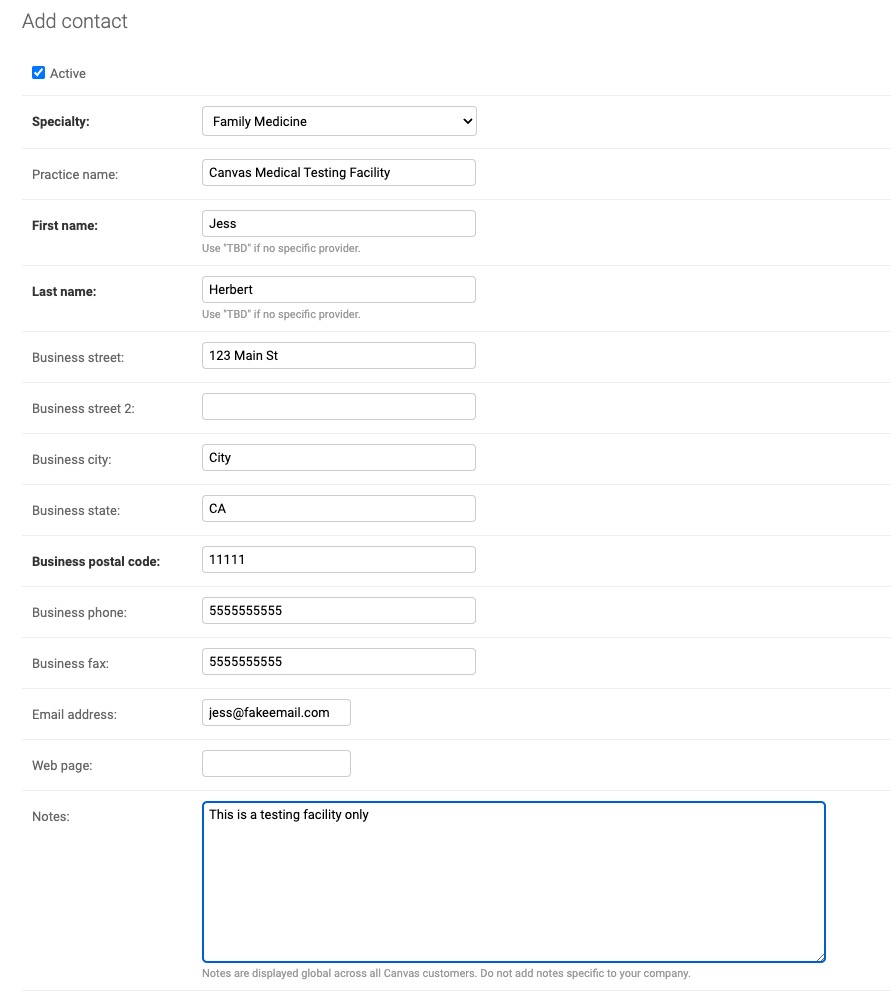
Before adding a new contact, search to see if it already exists under a slightly different name. You can search the following fields.
- First Name (full or partial)
- Last Name (full or partial)
- Specialty
- Fax (10 digits only, no special characters)
- Phone (10 digits only, no special characters)
- Notes (full or partial text)
You can also use the filters located on the right side of the page to narrow your search results based on active status or specialty.
Modifying an Existing Contact #
Search for the contact that needs modification in the search bar at the top, and select the first name highlighted in blue to open the edit page. The following fields can be modified: Business Address, Business Phone, Business Fax, Email, Website, and Notes.