Appointment
A booking of a healthcare event among patient(s), practitioner(s), related person(s) and/or device(s) for a specific date/time. This may result in one or more Encounter(s).
https://hl7.org/fhir/R4/appointment.html
This may result in one or more Encounters.
The appointment resource maps to both patient appointments as well as other events in Canvas. Instructions for configuring event and note types can be found here.
Appointment create
Create an Appointment
It is recommended to utilize the FHIR Slot Search to find appointment times for a specific practitioner.
Prevent Double Booking By default, Canvas does not prevent appointments from being created if there is already an existing appointment for that provider. However, Canvas has a config setting to disable double booking. If double booking is not allowed and the Appointment Create or Appointment Update request is trying to book an appointment for a given Provider that already has a scheduled appointment at that time, you will see a 422 error status with the following error message returned This appointment time is no longer available.
Attributes
The FHIR Resource name.
Contained, inline Resources. Used to store links for telehealth appointments.
This endpoint allows one custom video meeting link to be passed in that will be utilized on the UI over the default provider’s meeting link if the appointment is a telemedicine. You can specify a telehealth meeting link by adding an element in the SupportingInformation attribute where the SupportingInformation.reference is #appointment-meeting-endpoint-0 and matches the contained[0].id attribute of appointment-meeting-endpoint-0. See examples for help.
The id of the contained entry. This needs to be appointment-meeting-endpoint-0 and the SupportingInformation.reference will be #appointment-meeting-endpoint-0.
The technical base address for connecting to this endpoint.
External Ids for this item.
The identifier list defines additional identifiers that are able to be stored for an appointment.
These identifiers will not be surfaced on the Patient’s chart, but they may help you identify the patient in your system by associating your identifier with the resource’s id.
The purpose of this identifier. If this is omitted, it will default to usual.
The namespace for the identifier value.
The value that is unique
Text representing Organization that issued id. If ommitted it will default to the system of the identifier.
Time period when id is/was valid for use.
Starting time with inclusive boundary. If omitted this will default to 1970-01-01.
End time with inclusive boundary, if not ongoing. If ommitted this will default to 2100-12-31.
The status of the appointment.
This table shows the mappings of statuses/states an appointment is in within Canvas to the FHIR status attribute.
| FHIR Status | Canvas Status |
|---|---|
| proposed | unconfirmed |
| pending | attempted |
| booked | confirmed |
| arrived | arrived |
| checked-in | roomed |
| fulfilled | exited |
| noshow | no-showed |
| cancelled | cancelled |
| entered-in-error | deleted |
If any of the first 7 FHIR statuses are used, the appointment will appear on the schedule from the dropdown on the Appointment Card in the Schedule view with one of those statuses.
An appointment can be created as cancelled for historical purposes, but it will not appear on the schedule view and will be a restorable note on the patient’s timeline.
The Create endpoint does NOT accept a status of entered-in-error.
The style of appointment or patient that has been booked in the slot (not service type). Canvas supports configurable event and note types.
There are a few things to note with this attribute:
1.If the appointmentType attribute is omitted from the body completely, the note type that has Is default appointment type will be used (usually Office Visit if unchanged)
2.If the code / system pair does not exist, you will see a 422 error status with error message Appointment Type does not exist with code: {code} and system: {system}
3.If the code / system pair passed is not marked as Is Scheduleable in Canvas, you will get a 422 error status with error message Note type: {name} is not scheduleable.
The type of appointment
The system of the appointment
The code of the appointment.
This needs to match a coding in the Event and Note Types Canvas Settings and be deemed as Is Scheduleable.
Coded reason this appointment is scheduled.
Canvas supports two ways to specify the reason for vist (RFV): structured and unstructured. Both the coding and text attributes are used for Structured RFVs, whereas unstructured RFVs only leverage the text attribute.
Canvas only accepts the first item in the reasonCode list.
If you are taking advantage of our structured reason for visit feature, you can provide a coding that Canvas can use to look up the code value in configured in settings and display the structured RFV matching that code. If Appointment.reasonCode[0].coding[0].code is not a valid ReasonForVisitSettingCoding you will get the error “structured reason for visit with code {code} does not exist”. You will also receive an error if the RFV code in Canvas’ setting’s page is not unique.
The text attribute maps to the free text Reason For Visit command. If you are using the structured reason for visit feature, this text will display as the comment in the command. If you are not using the structured reason for visit feature, then only Appointment.reasonCode[0].text needs to be populated in your message and coding should be omitted.
If this field is omitted (along with the deprecated description field), the RFV command in the appointment note will be defaulted to No description given.
Code defined by a terminology system.
The code of the reason for visit.
Shown on a subject line in a meeting request, or appointment list.
This description attribute is useful for Scheduled Events in Canvas that do no have a corresponding timeline entry.
For appointments associated with a patient timeline entry, we strongly suggest using the reasonCode field to map to the Reason For Visit command in a Canvas Note. However, this descrition will match the reasonCode.text attribute in a Read/Search
Additional information to support the appointment. Currently, Canvas supports the ability to write 2 different types of references:
Location: A reference to a Location captures what Practice Location in Canvas the appointment will take place at.Meeting Link: For appointments that are telehealth in Canvas, there can be a reference to an endpoint in this list. The reference attribute will need to match anidin theAppointment.containedattribute list, but will need to have a#in front of the reference string. See examples for help. For telehealth appointments where no meeting link reference is supplied, it will default to the practitioner’s personal meeting room link as defined in Canvas Settings.
The reference string of the supporting information.
If the entry is for a Location the format will be "Location/9d3a079f-22c0-4918-96d7-72eb567563ec". You can retrieve this information for a Location Search.
If the entry is for a virtual meeting link, the reference should be #appointment-meeting-endpoint-0.
Type the reference refers to (e.g. “Location”, “Endpoint”, “Encounter”, “Appointment”).
When appointment is to take place.
The start attribute determines the start timestamp of the appointment. It is written in instant format for FHIR. Seconds and milliseconds can be omitted, but YYYY-MM-DDTHH:MM are required.
When appointment is to conclude.
The end attribute is used with the start timestamp to determine the duration in minutes of the appointment. The duration of the appointment must be greater than 0 minutes. It is written in instant format for FHIR. Seconds and milliseconds can be omitted, but YYYY-MM-DDTHH:MM are required.
Participants involved in appointment. At least one object needs to be supplied that corresponds to the practitioner, there will always be a practitioner involved in every appointment type. An optional 2nd object corresponding to the patient reference will be accepted if the appointmentType allows/requires a patient participant.
Reference to person involved in appointment.
The reference string of the practitioner or patient in the format of "Patient/a39cafb9d1b445be95a2e2548e12a787".
Type the reference refers to (e.g. “Patient”, “Practitioner”).
Responses
Canvas returns the created resource's id as a UUID within the
location header and a null response body.Errors
Appointment read
Read an Appointment
Path Parameters
Response Payload Attributes
The FHIR Resource name.
The identifier of the appointment.
Contained, inline Resources. Used to store links for telehealth appointments.
There will be a reference in the supportingInformation attribute with a type of Endpoint and a reference of #appointment-meeting-endpoint-0 that will match the contained[0].id`.
The id of the contained entry. This needs to be appointment-meeting-endpoint-0 and the SupportingInformation.reference will be #appointment-meeting-endpoint-0.
Protocol/Profile/Standard to be used with this endpoint connection
The technical base address for connecting to this endpoint.
Canvas supports a note identifier extension on this resource for read and search interactions. The note identifier can be used with the Canvas Note API.
Reference that defines the content of this object.
The valueId field is used for the Note extension and will be the note’s unique identifier.
External Ids for this item.
The identifier list defines additional identifiers that are able to be stored for an appointment.
These identifiers will not be surfaced on the Patient’s chart, but they may help you identify the patient in your system by associating your identifier with the resource’s id.
Unique id for inter-element referencing
The purpose of this identifier. If this is omitted, it will default to usual.
The namespace for the identifier value.
The value that is unique
Time period when id is/was valid for use.
Starting time with inclusive boundary. If omitted this will default to 1970-01-01.
End time with inclusive boundary, if not ongoing. If ommitted this will default to 2100-12-31.
The status of the appointment.
This table shows the mappings of statuses/states an appointment is in within Canvas to the FHIR status attribute.
| FHIR Status | Canvas Status |
|---|---|
| proposed | unconfirmed |
| pending | attempted |
| booked | confirmed |
| arrived | arrived |
| checked-in | roomed |
| fulfilled | exited |
| noshow | no-showed |
| cancelled | cancelled |
| entered-in-error | deleted |
The first 7 statuses come from the dropdown on the Appointment Card in the Schedule view. A cancelled status comes from a patient appointment or an other event being cancelled. The deleted/entered-in-error status is when a checked-in appointment note has been deleted in Canvas.
The style of appointment or patient that has been booked in the slot (not service type). Canvas supports configurable event and note types.
The type of appointment
The system of the appointment
The code of the appointment.
This needs to match a coding in the Event and Note Types Canvas Settings and be deemed as Is Scheduleable.
The display of the appointment
Coded reason this appointment is scheduled.
Canvas supports two ways to specify the reason for vist (RFV): structured and unstructured. Both the coding and text attributes are used for Structured RFVs, whereas unstructured RFVs only leverage the text attribute.
Code defined by a terminology system.
The system of the coding.
The code of the reason for visit.
The display name of the coding.
If this coding was chosen directly by the user. In Canvas this indicates if the coding is currently active or not.
Shown on a subject line in a meeting request, or appointment list.
This description attribute is useful for Scheduled Events in Canvas that do no have a corresponding timeline entry.
For appointments associated with a patient timeline entry, we strongly suggest using the reasonCode field to map to the Reason For Visit command in a Canvas Note. However, this descrition will match the reasonCode.text attribute in a Read/Search
Additional information to support the appointment. Currently, Canvas supports different types of references in this list:
Location: A reference to a Location captures what Practice Location in Canvas the appointment will take place at.Meeting Link: For appointments that are telehealth in Canvas, there will be a reference to an endpoint in this list. The reference attribute will match anidin theAppointment.containedattribute list. That element will display the url address of the virtual meeting link.Appointment: If an appointment has been rescheduled, this list could display an associated Appointment reference. If you see a display ofPreviously Rescheduled Appointment, it means that the appointment you are currently looking at was created after rescheduling the appointment in that Reference. If you see a display ofRescheduled Replacement Appointment, it means that the appointment you are currently looking at is now outdated by a new appointment. If you see a display ofCo-scheduled Appointment, it means that the appointment you are currently looking at was scheduled with other additional associated appointments for which the appointment reference ID is noted.Encounter: If there is any encounter associated with the appointment made in Canvas, the reference will appear in this list.
The reference string of the supporting information.
Type the reference refers to (e.g. “Location”, “Endpoint”, “Encounter”, “Appointment”).
Display name of the reference
When appointment is to take place.
When appointment is to conclude.
Participants involved in appointment. There will be at least one entry for a practitioner. An optional 2nd entry will display if the appointment involves a specific patient. This will be dictated by the appointmentType and if it relates to a generic event or a patient’s appointment.
Reference to person involved in appointment.
The reference string of the practitioner or patient in the format of "Patient/a39cafb9d1b445be95a2e2548e12a787".
Type the reference refers to (e.g. “Patient”, “Practitioner”).
Responses
Errors
Appointment update
Update an Appointment This is almost identical to the Appointment Create. The update will only affect fields that are passed in to the body, if any fields are omitted they will be ignored and kept as they are currently set in the Canvas database.
A FHIR Appointment update interaction behaves differently than a rescheduling workflow in the Canvas UI. FHIR updates will directly modify the Appointment referred to by the id rather than creating a new appointment.
Canvas prevents updating the patient an appointment is already associated to. Best practices is to cancel the existing appointment and create a new appointment with the correct patient.
Attributes
The FHIR Resource name.
The identifier of the appointment.
Contained, inline Resources. Used to store links for telehealth appointments.
This endpoint allows one custom video meeting link to be passed in that will be utilized on the UI over the default provider’s meeting link if the appointment is a telemedicine. You can specify a telehealth meeting link by adding an element in the SupportingInformation attribute where the SupportingInformation.reference is #appointment-meeting-endpoint-0 and matches the contained[0].id attribute of appointment-meeting-endpoint-0. See examples for help.
The id of the contained entry. This needs to be appointment-meeting-endpoint-0 and the SupportingInformation.reference will be #appointment-meeting-endpoint-0.
The technical base address for connecting to this endpoint.
External Ids for this item.
The identifier list defines additional identifiers that are able to be stored for an appointment.
These identifiers will not be surfaced on the Patient’s chart, but they may help you identify the patient in your system by associating your identifier with the resource’s id.
To update an existing identifier, include the id in the identifier[x].id field returned from Read/Search.
The identifier section sent in an update will entirely replace existing identifiers currently within the period.start and period.end dates.
If an identifier already exists in the Canvas database and is not included in the Update message, it will be deleted if and only if the period.end date is in the future.
Unique id for inter-element referencing
The purpose of this identifier. If this is omitted, it will default to usual.
The namespace for the identifier value.
The value that is unique
Text representing Organization that issued id. If ommitted it will default to the system of the identifier.
Time period when id is/was valid for use.
Starting time with inclusive boundary. If omitted this will default to 1970-01-01.
End time with inclusive boundary, if not ongoing. If ommitted this will default to 2100-12-31.
The status of the appointment.
This table shows the mappings of statuses/states an appointment is in within Canvas to the FHIR status attribute.
| FHIR Status | Canvas Status |
|---|---|
| proposed | unconfirmed |
| pending | attempted |
| booked | confirmed |
| arrived | arrived |
| checked-in | roomed |
| fulfilled | exited |
| noshow | no-showed |
| cancelled | cancelled |
| entered-in-error | deleted |
If any of the first 7 FHIR statuses are used, the appointment will appear on the schedule from the dropdown on the Appointment Card in the Schedule view with one of those statuses.
An appointment can be updated to cancelled and as a result it will disappear from the schedule view and/or will be a restorable note on the patient’s timeline. Once an appointment is in a cancelled state, it should not be updated to a different status via FHIR, instead the note should be reverted directly in the Patient’s chart before it can be updated via FHIR again.
The Update endpoint does NOT accept a status of entered-in-error.
The style of appointment or patient that has been booked in the slot (not service type). Canvas supports configurable event and note types.
There are a few things to note with this attribute:
- If the
appointmentTypeis an Other Event that does not require a patient, you must provide theappointmentTypein the upload payload to pass validation. - For all appointments that require a patient, if the
appointmentTypeattribute is omitted from the body completely on an update, the note type will stay as it already is in Canvas. - If the code / system pair does not exist, you will see a 422 error status with error message
Appointment Type does not exist with code: {code} and system: {system} - If the code / system pair passed is not marked as
Is Scheduleablein Canvas, you will get a 422 error status with error messageNote type: {name} is not scheduleable.
The type of appointment
The system of the appointment
The code of the appointment.
This needs to match a coding in the Event and Note Types Canvas Settings and be deemed as Is Scheduleable.
Coded reason this appointment is scheduled.
Canvas supports two ways to specify the reason for vist (RFV): structured and unstructured. Both the coding and text attributes are used for Structured RFVs, whereas unstructured RFVs only leverage the text attribute.
On an update, if the reasonCode has changed from what is already saved in Canvas, it will create a new RFV command on that appointment. The old reason for visit will be marked as entered-in-error, and the text will no longer display. Below is an example of what an appointment’s note will look like after changing the description multiple times. The originator and entered-in-error will be set to Canvas Bot, which can be seen if you click on the crossed off “Reason for Visit”.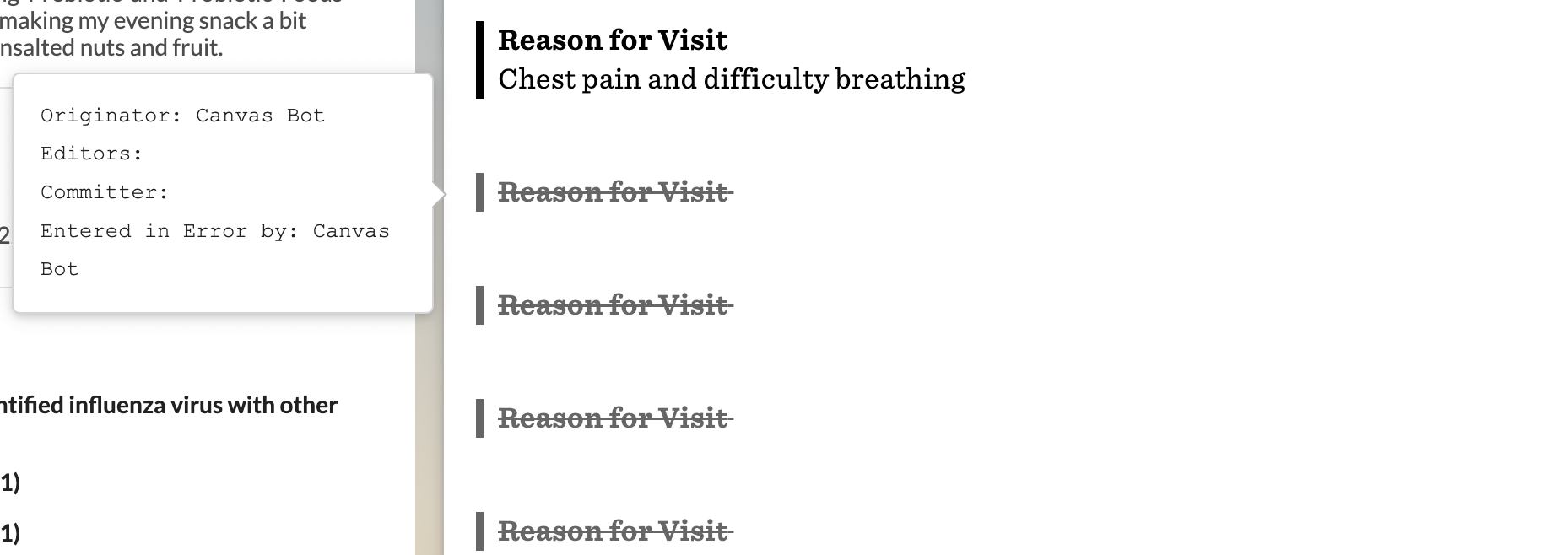
If this field is omitted (along with the deprecated description field), the RFV command in the appointment note will stay as it currently is.
Code defined by a terminology system.
The code of the reason for visit.
Shown on a subject line in a meeting request, or appointment list.
This description attribute is useful for Scheduled Events in Canvas that do no have a corresponding timeline entry.
For appointments associated with a patient timeline entry, we strongly suggest using the reasonCode field to map to the Reason For Visit command in a Canvas Note. However, this descrition will match the reasonCode.text attribute in a Read/Search
Additional information to support the appointment. Currently, Canvas supports the ability to write 2 different types of references:
Location: A reference to a Location captures what Practice Location in Canvas the appointment will take place at.Meeting Link: For appointments that are telehealth in Canvas, there can be a reference to an endpoint in this list. The reference attribute will need to match anidin theAppointment.containedattribute list, but will need to have a#in front of the reference string. See examples for help. For telehealth appointments where no meeting link reference is supplied, it will default to the practitioner’s personal meeting room link as defined in Canvas Settings.
The reference string of the supporting information.
If the entry is for a Location the format will be "Location/9d3a079f-22c0-4918-96d7-72eb567563ec". You can retrieve this information for a Location Search.
If the entry is for a virtual meeting link, the reference should be #appointment-meeting-endpoint-0.
Type the reference refers to (e.g. “Location”, “Endpoint”, “Encounter”, “Appointment”).
When appointment is to take place.
The start attribute determines the start timestamp of the appointment. It is written in instant format for FHIR. Seconds and milliseconds can be omitted, but YYYY-MM-DDTHH:MM are required.
When appointment is to conclude.
Participants involved in appointment. At least one object needs to be supplied that corresponds to the practitioner, there will always be a practitioner involved in every appointment type. An optional 2nd object corresponding to the patient reference will be accepted if the appointmentType allows/requires a patient participant.
Reference to person involved in appointment.
The reference string of the practitioner or patient in the format of "Patient/a39cafb9d1b445be95a2e2548e12a787".
While the patient is a required attribute, if you try to change the patient from what is already in Canvas, you will get the error message “Cannot change patient for an existing appointment. Please cancel this appointment and create a new one for the new patient.”
Type the reference refers to (e.g. “Patient”, “Practitioner”).
Responses
Canvas returns a
null response body.Errors
Appointment search
Search for an Appointment
Query Parameters
A Canvas-issued unique identifier for the Appointment.
Filters by the code and/or system under appointmentType.coding attribute. You can search by just the code value or you can search by the system and code in the format system|code (e.g http://snomed.info/sct|308335008).
Filters appointments by their external identifiers. You can search by just the identifier value or by using the format system|value (e.g. NIST-MPI-1|171122).
The location of the appointment in the format Location/9d3a079f-22c0-4918-96d7-72eb567563ec.
The patient the appointment is for in the format Patient/a39cafb9d1b445be95a2e2548e12a787.
The practitioner involoved in the appointment in the format Practitioner/3a9cafb9d1b445be95a2e2548e12a787.
The status of the appointment.
Triggers sorting of the results by a specific criteria. Adding a - will sort in descending order while the default sorts in ascending order.
Response Payload Attributes
The FHIR Resource name.
This element and value designate that the bundle is a search response. Search result bundles will always have the Bundle.type of searchset .
The number of resources that match the search parameter.
Attributes relevant to pagination, see our Pagination page for more detail.
The relation of the page search
The search url for the specific relation
The results bundle that lists out each object returned in the search
The attributes specific to the resource type, see the Attributes section below
Attributes
The FHIR Resource name.
The identifier of the appointment.
Contained, inline Resources. Used to store links for telehealth appointments.
There will be a reference in the supportingInformation attribute with a type of Endpoint and a reference of #appointment-meeting-endpoint-0 that will match the contained[0].id`.
The id of the contained entry. This needs to be appointment-meeting-endpoint-0 and the SupportingInformation.reference will be #appointment-meeting-endpoint-0.
Protocol/Profile/Standard to be used with this endpoint connection
The technical base address for connecting to this endpoint.
Canvas supports a note identifier extension on this resource for read and search interactions. The note identifier can be used with the Canvas Note API.
Reference that defines the content of this object.
The valueId field is used for the Note extension and will be the note’s unique identifier.
External Ids for this item.
The identifier list defines additional identifiers that are able to be stored for an appointment.
These identifiers will not be surfaced on the Patient’s chart, but they may help you identify the patient in your system by associating your identifier with the resource’s id.
Unique id for inter-element referencing
The purpose of this identifier. If this is omitted, it will default to usual.
The namespace for the identifier value.
The value that is unique
Time period when id is/was valid for use.
Starting time with inclusive boundary. If omitted this will default to 1970-01-01.
End time with inclusive boundary, if not ongoing. If ommitted this will default to 2100-12-31.
The status of the appointment.
This table shows the mappings of statuses/states an appointment is in within Canvas to the FHIR status attribute.
| FHIR Status | Canvas Status |
|---|---|
| proposed | unconfirmed |
| pending | attempted |
| booked | confirmed |
| arrived | arrived |
| checked-in | roomed |
| fulfilled | exited |
| noshow | no-showed |
| cancelled | cancelled |
| entered-in-error | deleted |
The first 7 statuses come from the dropdown on the Appointment Card in the Schedule view. A cancelled status comes from a patient appointment or an other event being cancelled. The deleted/entered-in-error status is when a checked-in appointment note has been deleted in Canvas.
The style of appointment or patient that has been booked in the slot (not service type). Canvas supports configurable event and note types.
The type of appointment
The system of the appointment
The code of the appointment.
This needs to match a coding in the Event and Note Types Canvas Settings and be deemed as Is Scheduleable.
The display of the appointment
Coded reason this appointment is scheduled.
Canvas supports two ways to specify the reason for vist (RFV): structured and unstructured. Both the coding and text attributes are used for Structured RFVs, whereas unstructured RFVs only leverage the text attribute.
Code defined by a terminology system.
The system of the coding.
The code of the reason for visit.
The display name of the coding.
If this coding was chosen directly by the user. In Canvas this indicates if the coding is currently active or not.
Shown on a subject line in a meeting request, or appointment list.
This description attribute is useful for Scheduled Events in Canvas that do no have a corresponding timeline entry.
For appointments associated with a patient timeline entry, we strongly suggest using the reasonCode field to map to the Reason For Visit command in a Canvas Note. However, this descrition will match the reasonCode.text attribute in a Read/Search
Additional information to support the appointment. Currently, Canvas supports different types of references in this list:
Location: A reference to a Location captures what Practice Location in Canvas the appointment will take place at.Meeting Link: For appointments that are telehealth in Canvas, there will be a reference to an endpoint in this list. The reference attribute will match anidin theAppointment.containedattribute list. That element will display the url address of the virtual meeting link.Appointment: If an appointment has been rescheduled, this list could display an associated Appointment reference. If you see a display ofPreviously Rescheduled Appointment, it means that the appointment you are currently looking at was created after rescheduling the appointment in that Reference. If you see a display ofRescheduled Replacement Appointment, it means that the appointment you are currently looking at is now outdated by a new appointment. If you see a display ofCo-scheduled Appointment, it means that the appointment you are currently looking at was scheduled with other additional associated appointments for which the appointment reference ID is noted.Encounter: If there is any encounter associated with the appointment made in Canvas, the reference will appear in this list.
The reference string of the supporting information.
Type the reference refers to (e.g. “Location”, “Endpoint”, “Encounter”, “Appointment”).
Display name of the reference
When appointment is to take place.
When appointment is to conclude.
Participants involved in appointment. There will be at least one entry for a practitioner. An optional 2nd entry will display if the appointment involves a specific patient. This will be dictated by the appointmentType and if it relates to a generic event or a patient’s appointment.
Reference to person involved in appointment.
The reference string of the practitioner or patient in the format of "Patient/a39cafb9d1b445be95a2e2548e12a787".
Type the reference refers to (e.g. “Patient”, “Practitioner”).
Responses
Errors
curl --request GET \ --url 'https://fumage-example.canvasmedical.com/Appointment/<id>' \ --header 'Authorization: Bearer <token>' \ --header 'accept: application/json'import requests url = "https://fumage-example.canvasmedical.com/Appointment/<id>" headers = { "accept": "application/json", "Authorization": "Bearer <token>" } response = requests.get(url, headers=headers) print(response.text)
{ "resourceType": "Appointment", "id": "621a66fc-9d5c-4de0-97fb-935d611ac176", "contained": [ { "resourceType": "Endpoint", "id": "appointment-meeting-endpoint-0", "status": "active", "connectionType": { "code": "https" }, "payloadType": [ { "coding": [ { "code": "video-call" } ] } ], "address": "https://url-for-video-chat.example.com?meeting=abc123" } ], "extension": [ { "url": "http://schemas.canvasmedical.com/fhir/extensions/note-id", "valueId": "2a8154d8-9420-4ab5-97f8-c2dae5a10af5", } ], "identifier": [ { "id": "97b28298-f618-4972-9a6b-d095785587d6", "use": "usual", "system": "AssigningSystem", "value": "test123", "period": { "start": "2024-01-01", "end": "2024-12-31" } } ], "status": "proposed", "appointmentType": { "coding": [ { "system": "http://snomed.info/sct", "code": "448337001", "display": "Telemedicine" } ] }, "reasonCode": [ { "coding": [ { "system": "INTERNAL", "code": "INIV", "display": "Initial Visit", "userSelected": false } ], "text": "Initial 30 Minute Visit" } ], "description": "Initial 30 Minute Visit", "supportingInformation": [ { "reference": "Location/b3476a18-3f63-422d-87e7-b3dc0cd55060", "type": "Location" }, { "reference": "#appointment-meeting-endpoint-0", "type": "Endpoint" }, { "reference": "Encounter/23668e1a-e914-4eac-885c-1a2a27244ab7", "type": "Encounter" }, { "reference": "Appointment/7fa2874e-73c8-418d-bb25-eea0ccac651c", "type": "Appointment", "display": "Co-scheduled appointment" } ], "start": "2023-10-24T13:30:00+00:00", "end": "2023-10-24T14:00:00+00:00", "participant": [ { "actor": { "reference": "Practitioner/4150cd20de8a470aa570a852859ac87e", "type": "Practitioner" }, "status": "accepted" }, { "actor": { "reference": "Patient/ee1c7803325b47b492008f3e7c9d7a3d", "type": "Patient" }, "status": "accepted" } ] }{ "resourceType": "OperationOutcome", "issue": [ { "severity": "error", "code": "unknown", "details": { "text": "Authentication failed" } } ] }{ "resourceType": "OperationOutcome", "issue": [ { "severity": "error", "code": "forbidden", "details": { "text": "Authorization failed" } } ] }{ "resourceType": "OperationOutcome", "issue": [ { "severity": "error", "code": "not-found", "details": { "text": "Unknown Appointment resource 'a47c7b0ebbb442cdbc4adf259d148ea1'" } } ] }
curl --request GET \ --url 'https://fumage-example.canvasmedical.com/Appointment?patient=Patient/a031d1ba40d74aebb8ed716716da05c2&practitioner=Practitioner/4150cd20de8a470aa570a852859ac87e' \ --header 'Authorization: Bearer <token>' \ --header 'accept: application/json'import requests url = "https://fumage-example.canvasmedical.com/Appointment?patient=Patient/a031d1ba40d74aebb8ed716716da05c2&practitioner=Practitioner/4150cd20de8a470aa570a852859ac87e" headers = { "accept": "application/json", "Authorization": "Bearer <token>" } response = requests.get(url, headers=headers) print(response.text)
{ "resourceType": "Bundle", "type": "searchset", "total": 1, "link": [ { "relation": "self", "url": "/Appointment?patient=Patient%2Fa031d1ba40d74aebb8ed716716da05c2&practitioner=Practitioner%2F4150cd20de8a470aa570a852859ac87e&_count=10&_offset=0" }, { "relation": "first", "url": "/Appointment?patient=Patient%2Fa031d1ba40d74aebb8ed716716da05c2&practitioner=Practitioner%2F4150cd20de8a470aa570a852859ac87e&_count=10&_offset=0" }, { "relation": "last", "url": "/Appointment?patient=Patient%2Fa031d1ba40d74aebb8ed716716da05c2&practitioner=Practitioner%2F4150cd20de8a470aa570a852859ac87e&_count=10&_offset=0" } ], "entry": [ { "resource": { "resourceType": "Appointment", "id": "f7bb6d7e-1cab-42cd-b3d2-40229e1bede7", "contained": [ { "resourceType": "Endpoint", "id": "appointment-meeting-endpoint-0", "status": "active", "connectionType": { "code": "https" }, "payloadType": [ { "coding": [ { "code": "video-call" } ] } ], "address": "https://url-for-video-chat.example.com?meeting=abc123" } ], "extension": [ { "url": "http://schemas.canvasmedical.com/fhir/extensions/note-id", "valueId": "2a8154d8-9420-4ab5-97f8-c2dae5a10af5", } ], "identifier": [ { "id": "97b28298-f618-4972-9a6b-d095785587d6", "use": "usual", "system": "AssigningSystem", "value": "test123", "period": { "start": "2024-01-01", "end": "2024-12-31" } } ], "status": "proposed", "appointmentType": { "coding": [ { "system": "http://snomed.info/sct", "code": "448337001", "display": "Telemedicine" } ] }, "reasonCode": [ { "coding": [ { "system": "INTERNAL", "code": "INIV", "display": "Initial Visit", "userSelected": false } ], "text": "Initial 30 Minute Visit" } ], "description": "Initial 30 Minute Visit", "supportingInformation": [ { "reference": "Location/b3476a18-3f63-422d-87e7-b3dc0cd55060", "type": "Location" }, { "reference": "#appointment-meeting-endpoint-0", "type": "Endpoint" }, { "reference": "Encounter/797ccaae-2939-4e8a-9d91-5e9574a11a4e", "type": "Encounter" } ], "start": "2023-10-24T13:30:00+00:00", "end": "2023-10-24T14:00:00+00:00", "participant": [ { "actor": { "reference": "Practitioner/4150cd20de8a470aa570a852859ac87e", "type": "Practitioner" }, "status": "accepted" }, { "actor": { "reference": "Patient/a031d1ba40d74aebb8ed716716da05c2", "type": "Patient" }, "status": "accepted" } ] } } ] }{ "resourceType": "OperationOutcome", "issue": [ { "severity": "error", "code": "invalid", "details": { "text": "Bad request" } } ] }{ "resourceType": "OperationOutcome", "issue": [ { "severity": "error", "code": "unknown", "details": { "text": "Authentication failed" } } ] }{ "resourceType": "OperationOutcome", "issue": [ { "severity": "error", "code": "forbidden", "details": { "text": "Authorization failed" } } ] }
curl --request POST \ --url 'https://fumage-example.canvasmedical.com/Appointment' \ --header 'Authorization: Bearer <token>' \ --header 'accept: application/json' \ --header 'content-type: application/json' \ --data ' { "resourceType": "Appointment", "contained": [ { "resourceType": "Endpoint", "id": "appointment-meeting-endpoint", "status": "active", "connectionType": { "code": "https" }, "payloadType": [ { "coding": [ { "code": "video-call" } ] } ], "address": "https://url-for-video-chat.example.com?meeting=abc123" } ], "identifier": [ { "use": "usual", "system": "AssigningSystem", "value": "test123", "period": { "start": "2024-01-01", "end": "2024-12-31" } } ], "status": "proposed", "appointmentType": { "coding": [ { "system": "http://snomed.info/sct", "code": "448337001", "display": "Telemedicine consultation with patient (procedure)" } ] }, "reasonCode": [ { "coding": [ { "system": "INTERNAL", "code": "INIV", "display": "Initial Visit", "userSelected": false } ], "text": "Initial 30 Minute Visit" } ], "supportingInformation": [ { "reference": "Location/b3476a18-3f63-422d-87e7-b3dc0cd55060" }, { "reference": "#appointment-meeting-endpoint", "type": "Endpoint" } ], "start": "2023-10-24T13:30:00.000Z", "end": "2023-10-24T14:00:00.000Z", "participant": [ { "actor": { "reference": "Patient/ee1c7803325b47b492008f3e7c9d7a3d" }, "status": "accepted" }, { "actor": { "reference": "Practitioner/4150cd20de8a470aa570a852859ac87e" }, "status": "accepted" } ] } 'import requests url = "https://fumage-example.canvasmedical.com/Appointment" headers = { "accept": "application/json", "Authorization": "Bearer <token>", "content-type": "application/json" } payload = { "resourceType": "Appointment", "contained": [ { "resourceType": "Endpoint", "id": "appointment-meeting-endpoint", "status": "active", "connectionType": { "code": "https" }, "payloadType": [ { "coding": [ { "code": "video-call" } ] } ], "address": "https://url-for-video-chat.example.com?meeting=abc123" } ], "identifier": [ { "use": "usual", "system": "AssigningSystem", "value": "test123", "period": { "start": "2024-01-01", "end": "2024-12-31" } } ], "status": "proposed", "appointmentType": { "coding": [ { "system": "http://snomed.info/sct", "code": "448337001", "display": "Telemedicine consultation with patient (procedure)" } ] }, "reasonCode": [ { "coding": [ { "system": "INTERNAL", "code": "INIV", "display": "Initial Visit", "userSelected": False } ], "text": "Initial 30 Minute Visit" } ], "supportingInformation": [ { "reference": "Location/b3476a18-3f63-422d-87e7-b3dc0cd55060" }, { "reference": "#appointment-meeting-endpoint", "type": "Endpoint" } ], "start": "2023-10-24T13:30:00.000Z", "end": "2023-10-24T14:00:00.000Z", "participant": [ { "actor": { "reference": "Patient/ee1c7803325b47b492008f3e7c9d7a3d" }, "status": "accepted" }, { "actor": { "reference": "Practitioner/4150cd20de8a470aa570a852859ac87e" }, "status": "accepted" } ] } response = requests.post(url, json=payload, headers=headers) print(response.text)
null{ "resourceType": "OperationOutcome", "issue": [ { "severity": "error", "code": "invalid", "details": { "text": "Bad request" } } ] }{ "resourceType": "OperationOutcome", "issue": [ { "severity": "error", "code": "unknown", "details": { "text": "Authentication failed" } } ] }{ "resourceType": "OperationOutcome", "issue": [ { "severity": "error", "code": "forbidden", "details": { "text": "Authorization failed" } } ] }{ "resourceType": "OperationOutcome", "issue": [ { "severity": "error", "code": "not-supported", "details": { "text": "Operation is not supported" } } ] }{ "resourceType": "OperationOutcome", "issue": [ { "severity": "error", "code": "business-rule", "details": { "text": "Unprocessable entity" } } ] }
curl --request PUT \ --url 'https://fumage-example.canvasmedical.com/Appointment/<id>' \ --header 'Authorization: Bearer <token>' \ --header 'accept: application/json' \ --header 'content-type: application/json' \ --data ' { "resourceType": "Appointment", "contained": [ { "resourceType": "Endpoint", "id": "appointment-meeting-endpoint", "status": "active", "connectionType": { "code": "https" }, "payloadType": [ { "coding": [ { "code": "video-call" } ] } ], "address": "https://url-for-video-chat.example.com?meeting=abc123" } ], "identifier": [ { "id": "97b28298-f618-4972-9a6b-d095785587d6", "use": "usual", "system": "AssigningSystem", "value": "test123", "period": { "start": "2024-01-01", "end": "2024-12-31" } } ], "status": "cancelled", "appointmentType": { "coding": [ { "system": "http://snomed.info/sct", "code": "448337001", "display": "Telemedicine consultation with patient (procedure)" } ] }, "reasonCode": [ { "coding": [ { "system": "INTERNAL", "code": "INIV", "display": "Initial Visit", "userSelected": false } ], "text": "Initial 30 Minute Visit" } ], "supportingInformation": [ { "reference": "Location/b3476a18-3f63-422d-87e7-b3dc0cd55060" }, { "reference": "#appointment-meeting-endpoint", "type": "Endpoint" } ], "start": "2023-10-24T13:30:00.000Z", "end": "2023-10-24T14:00:00.000Z", "participant": [ { "actor": { "reference": "Patient/ee1c7803325b47b492008f3e7c9d7a3d" }, "status": "accepted" }, { "actor": { "reference": "Practitioner/4150cd20de8a470aa570a852859ac87e" }, "status": "accepted" } ] } 'import requests url = "https://fumage-example.canvasmedical.com/Appointment/<id>" headers = { "accept": "application/json", "Authorization": "Bearer <token>", "content-type": "application/json" } payload = { "resourceType": "Appointment", "contained": [ { "resourceType": "Endpoint", "id": "appointment-meeting-endpoint", "status": "active", "connectionType": { "code": "https" }, "payloadType": [ { "coding": [ { "code": "video-call" } ] } ], "address": "https://url-for-video-chat.example.com?meeting=abc123" } ], "identifier": [ { "id": "97b28298-f618-4972-9a6b-d095785587d6", "use": "usual", "system": "AssigningSystem", "value": "test123", "period": { "start": "2024-01-01", "end": "2024-12-31" } } ], "status": "cancelled", "appointmentType": { "coding": [ { "system": "http://snomed.info/sct", "code": "448337001", "display": "Telemedicine consultation with patient (procedure)" } ] }, "reasonCode": [ { "coding": [ { "system": "INTERNAL", "code": "INIV", "display": "Initial Visit", "userSelected": False } ], "text": "Initial 30 Minute Visit" } ], "supportingInformation": [ { "reference": "Location/b3476a18-3f63-422d-87e7-b3dc0cd55060" }, { "reference": "#appointment-meeting-endpoint", "type": "Endpoint" } ], "start": "2023-10-24T13:30:00.000Z", "end": "2023-10-24T14:00:00.000Z", "participant": [ { "actor": { "reference": "Patient/ee1c7803325b47b492008f3e7c9d7a3d" }, "status": "accepted" }, { "actor": { "reference": "Practitioner/4150cd20de8a470aa570a852859ac87e" }, "status": "accepted" } ] } response = requests.put(url, json=payload, headers=headers) print(response.text)
null{ "resourceType": "OperationOutcome", "issue": [ { "severity": "error", "code": "invalid", "details": { "text": "Bad request" } } ] }{ "resourceType": "OperationOutcome", "issue": [ { "severity": "error", "code": "unknown", "details": { "text": "Authentication failed" } } ] }{ "resourceType": "OperationOutcome", "issue": [ { "severity": "error", "code": "forbidden", "details": { "text": "Authorization failed" } } ] }{ "resourceType": "OperationOutcome", "issue": [ { "severity": "error", "code": "not-found", "details": { "text": "Unknown Appointment resource 'a47c7b0e-bbb4-42cd-bc4a-df259d148ea1'" } } ] }{ "resourceType": "OperationOutcome", "issue": [ { "severity": "error", "code": "not-supported", "details": { "text": "Operation is not supported" } } ] }{ "resourceType": "OperationOutcome", "issue": [ { "severity": "error", "code": "conflict", "details": { "text": "Resource updated since If-Unmodified-Since date" } } ] }{ "resourceType": "OperationOutcome", "issue": [ { "severity": "error", "code": "business-rule", "details": { "text": "Unprocessable entity" } } ] }