Customer Authentication
Introduction #
- Canvas is an OAuth 2.0 authorization server.
- This page contains information about how you can create third-party applications within your Canvas EHR instance and use those applications to access the FHIR API.
- Canvas supports most OAuth flows, but this document will focus on two of the most used:
- Client Credentials: Mostly used for Machine-to-Machine authentication (e.g., CLIs, Daemons).
- Authorization Code: Usually used for web/native applications since it requires a user to log in to the system.
Registering a third-party application on Canvas #
- Registering a third-party application is always the first step.
- In order to do so, you’ll need to:
Go to
{YOUR_CANVAS_EHR_INSTANCE}/auth/applications/where you’ll see the following page: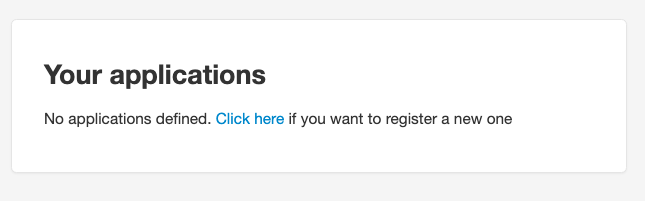
Once you click the link on that page, you’ll see the following:
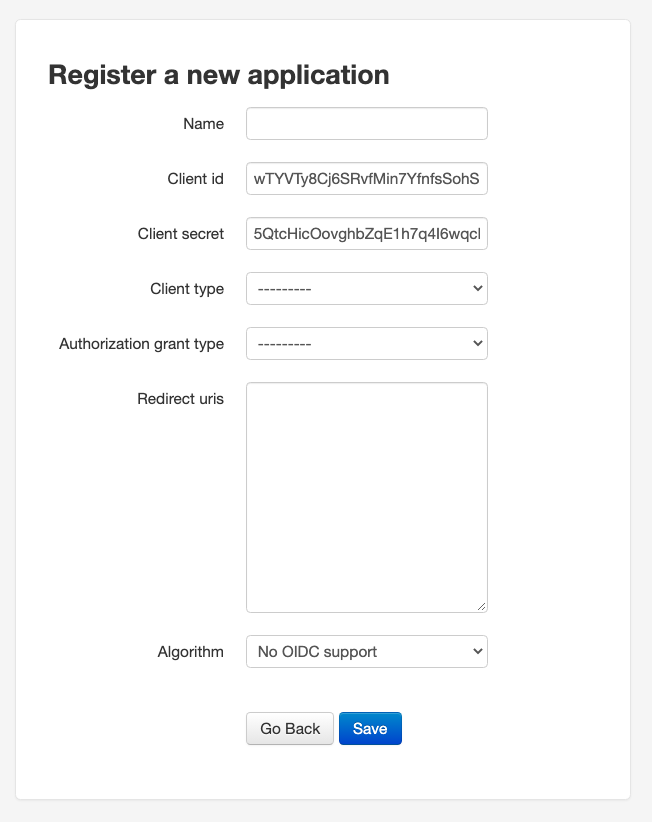
- You’ll need to set a name for the app, set the
Client typetoConfidential, choose one of theAuthorization grant types, and set theRedirect URIsif needed. Leave theAlgorithmatNo OIDC supportfor now. Here’s how it should look if you created a new “Test Application” with the
client-credentialsgrant type: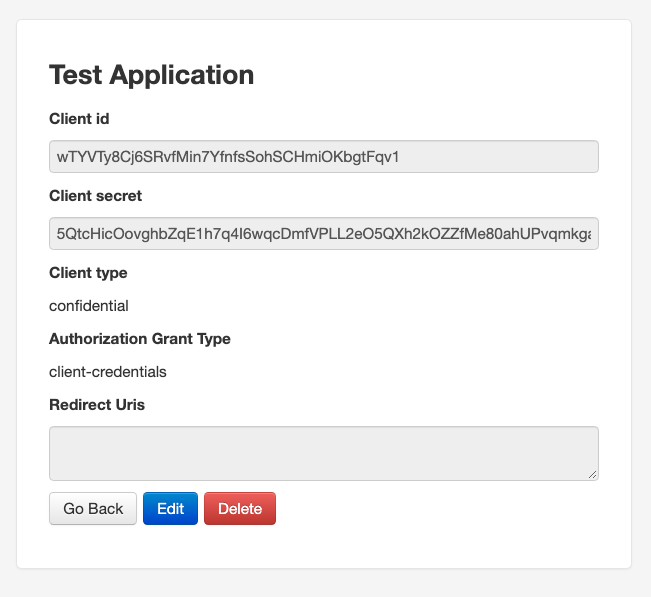
- That’s it. Take note of your
Client IDandClient Secret, and proceed to the section related to theAuthorization Grant Typeyou chose.
Client Credentials #
- The Client Credentials flow assumes that everyone involved is capable of securely storing the
Client IDandClient Secret. - In order to get a token, you just need to:
curl --request POST '{YOUR_CANVAS_EHR_INSTANCE}/auth/token/' \
--header 'Content-Type: application/x-www-form-urlencoded' \
--data-urlencode 'grant_type=client_credentials' \
--data-urlencode 'client_id={YOUR_CLIENT_ID}' \
--data-urlencode 'client_secret={YOUR_CLIENT_SECRET}'
and you’ll get back a JSON which will contain an access_token that’ll be valid for 10 hours.
Authorization Code #
The Authorization Code flow has a lot more steps to ensure a user of the Canvas EHR explicitly approves the token request. It’s also typically used by web/mobile applications, due to the need for requiring explicit permission from a user logged into the Canvas EHR.
The basic steps are:
- The application opens a browser to the Canvas EHR instance.
- The logged-in user sees the authorization prompt and approves the request.
- The user is redirected back to the
redirect_urlwith an authorization code in the query string. - The application exchanges the authorization code for an access token.
Note that if you use this Flow, you will need to add redirect URIs when creating an application. That’s the URI that will receive the authorization code.
On your browser, open
{YOUR_CANVAS_EHR_INSTANCE}/auth/authorize/?response_type=code&client_id={CLIENT_ID}&scope={LIST_OF_SCOPES}&redirect_uri={REDIRECT_URI_AS_DEFINED_ON_THE_APPLICATION}. This will prompt the logged-in user to authorize the Application. Upon authorization, the flow will redirect to the {REDIRECT_URI_AS_DEFINED_ON_THE_APPLICATION} with a code on the query string. You’ll need that code next.Now you need to exchange the code received in the previous step for an access token. For that, run the following:
curl --request POST '{YOUR_CANVAS_EHR_INSTANCE}/auth/token/' \
--header 'Content-Type: application/x-www-form-urlencoded' \
--data-urlencode 'grant_type=authorization_code' \
--data-urlencode 'client_id={CLIENT_ID}' \
--data-urlencode 'client_secret={CLIENT_SECRET}' \
--data-urlencode 'redirect_uri={REDIRECT_URI_AS_DEFINED_ON_THE_APPLICATION}' \
--data-urlencode 'code={CODE_FROM_PREVIOUS_STEP}'
And you’ll get back an access token JSON that looks like the following:
{
"access_token": "AN ACCESS TOKEN",
"expires_in": 36000,
"token_type": "Bearer",
"scope": "List of accepted scopes here",
"refresh_token": "A REFRESH TOKEN"
}
Notice the refresh token there, which doesn’t exist for the Client Credentials flow.
Since the code granted when the user authorizes the application is very short-lived, the refresh token allows for seamless revalidation of a token. This refresh token never expires but can only be used once. In order to request a new token, you need to issue the following request:
curl --request POST '{YOUR_CANVAS_EHR_INSTANCE}/auth/token/' \
--header 'Content-Type: application/x-www-form-urlencoded' \
--data-urlencode 'grant_type=refresh_token' \
--data-urlencode 'client_id={CLIENT_ID}' \
--data-urlencode 'client_secret={CLIENT_SECRET}' \
--data-urlencode 'redirect_uri={REDIRECT_URI_AS_DEFINED_ON_THE_APPLICATION}' \
--data-urlencode 'refresh_token={REFRESH_TOKEN}' \
--data-urlencode 'scope={LIST_OF_SCOPES}'
and you’ll get a brand new access token.
Scopes #
Scopes are useful to prevent access to unwanted parts of the API. If you’re using the Client Credentials Flow, Scopes are optional, and if omitted, you’ll have full access to the FHIR API. Be mindful of that.
If you’re using the Authorization Code Flow, you need to pass scopes as part of your requests. These scopes follow the Clinical Scope Syntax set by HL7. If you are passing more than one scope, they need to be separated by a space like scope=offline_access user/*.read
Since Canvas currently works on a User level (e.g., the logged-in user isn’t a Patient), the most relevant scopes can be found here.
In short, they have the form: user/(resourceType|*).(c|r|u|s), where resourceType can be one of the supported resources (e.g., Patient, Practitioner, etc.) or a wildcard *. The requested permissions come after the period, and can be c, r, u, or s for create, read, update, and search respectively.