Asynchronous Care
Async care can happen in various ways, and while it’s not a new model of care delivery, it has become increasingly popular in recent years, especially since the start of the Covid-19 pandemic. The guide below outlines how you can surface patient completed questionnaires for review by your care team. It also offers suggestions on how you can leverage the structured data collected to provide your clinicians with recommendations based on your care model.
What you’ll learn #
In this guide, you will learn how to address asynchronous patient requests by completing the following steps
- Write patient collected data using Questionnaires
- Write tasks to create a work list in Canvas
- Surface recommendations based on Questionnaire responses
1. Write patient collected data using Questionnaires #
In order to evaluate a patient asynchronously, you will need to collect all of the necessary inputs (histories, symptoms, preferences, etc.) so that your clinicians have the full picture when making treatment decisions. Some of the data may map to our existing write endpoints (condition, allergyintolerance, patient, etc) and anything that may not fit elsewhere can be added through a questionnaire. questionnaires are a great way to extend the Canvas data model, as they are fully configurable and designed to be code-backed.
Once you design and finalize the your intake forms, you will need to build and upload them to Canvas. Follow these instructions to do so.
Canvas does not offer a patient experience for completing Questionnaires. You will need to extend Canvas by building the patient facing front end (or leveraging a partner to build it for you). Once the data has been captured within your workflow, you can leverage our FHIR QuestionnaireResponse Create endpoint to surface the responses in Canvas. Without specificying an encounter reference, the completed Questionnaire Command will be added to a Data Import Note in the patient’s timeline. Since these are not scheduled visits, you will likely not have an encounter to write into (and we do not currently support writing encounters through the API).
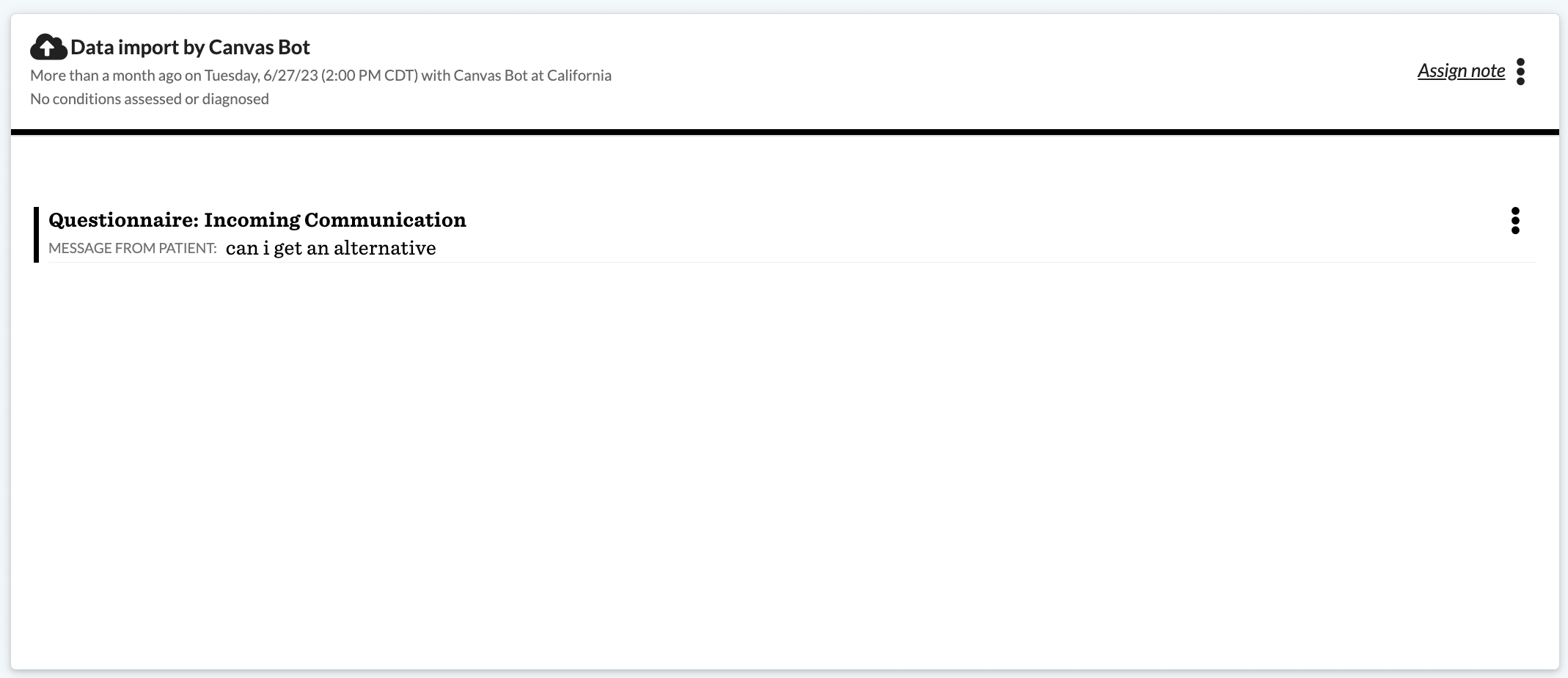
2. Write tasks to create a work list in Canvas #
The task panel is a great tool to organize work to be done. After your patients completed your online intake forms, you can leverage tasks in Canvas to alert your team that they are ready for review.

You will need to configure teams and task labels in Canvas.
- Teams are intended to group work. You may want to group specialty providers together (e.g.
Dermatology Providers), or set up teams that support certain times of the day (e.g.After Hours Support). - Task Labels are meant to help organize tasks and are helpful as filters within the task panel. You may need to indicate that a patient should be treated as priority and a label would be a way to do that.
Once configured, you can assign tasks to both individuals and/or team, and assign labels using the FHIR Task Create and Update endpoints.
- If assigning to an individual, add a practitioner reference in the owner attribute.
- Teams are mapped to the FHIR Group resource. Assign the task to a Team using the Task group extension. Use the FHIR Group Search to find the necessary group ID.
- Labels do not have to exist in your admin settings in order to be added through the API, however, the custom colors will only show if they have been assigned in admin.
After the tasks have been created in Canvas, use the filters to create your work lists. You can bookmark the filtered views to save them. The page default will show tasks assigned to Me or my teams. The tasks assigned to your teams only show if they are not also assigned to an individual (unclaimed). If a new task comes in, your clinicians can assign it to themselves to claim it, removing it from the view of others.
3. Surface recommendations based on Questionnaire responses #
After using the task to navigate to the patient’s chart, the Clinician will need to review the incoming request and take action. Async workflows often need to support a high volume of patients. Protocols are a great way to surface best practice recommendations to your treating providers so that they can work through their queues efficiently.
Use the framework below to define how your questionnaire responses should drive recommendations.

An example of this would be building a Protocol that surfaces relevant oral contraceptive options after a patient submits a form indicating their preference for skipping their cycles. The Protocol can include prefilled commands as suggestions, making it easy for the clinician to follow care guidelines and quickly add orders or documentation to their note.
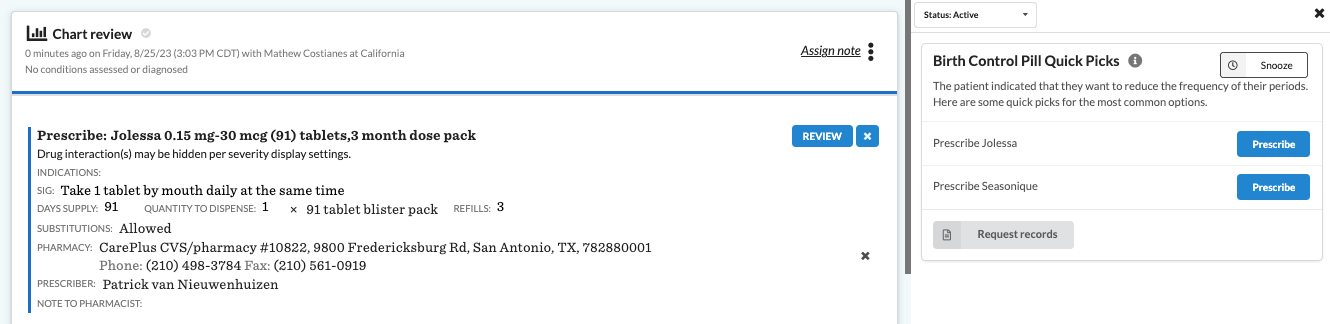
The interview change type allows you to recompute a Protocol after a questionnaire is recorded (either in the UI or through the API). This Protocol recommends diagnosing certain conditions based on questionnaire responses, and the recommendations have one-click commands for inserting the conditions into a Canvas note.
from canvas_workflow_kit.constants import CHANGE_TYPE
from canvas_workflow_kit.protocol import (STATUS_DUE, STATUS_SATISFIED,
ClinicalQualityMeasure,
ProtocolResult)
from canvas_workflow_kit.recommendation import Recommendation
from canvas_workflow_kit.value_set.value_set import ValueSet
"""
This protocol recommends diagnosing certain conditions based on questionnaire responses,
and the recommendations have one-click commands for inserting the conditions into a Canvas note.
This is also dependent on a Questionnaire called the Diagnostic Assessment Tool with specific
codings for the questionnaire and each of its questions - the loader data for this Questionnaire is below.
"""
class DiagnosticAssessmentQuestionnaire(ValueSet):
VALUE_SET_NAME = 'Diagnostic Assessment Questionnaire'
INTERNAL = {'PAT.QUESTIONNAIRE.2'}
class SenilePurpura(ValueSet):
VALUE_SET_NAME = 'Senile purpura'
ICD10CM = {'D692'}
INTERNAL = {'PAT.QUES.8'}
class AhteroscleroticHeartDisease(ValueSet):
VALUE_SET_NAME = ('Atherosclerotic heart disease of native coronary'
'artery with unspecified angina pectoris')
ICD10CM = {'I25119'}
INTERNAL = {'PAT.QUES.9'}
class AlcoholDependence(ValueSet):
VALUE_SET_NAME = 'Alcohol dependence, in remission'
ICD10CM = {'F1021'}
INTERNAL = {'PAT.QUES.10'}
class MajorDepressiveDisorder(ValueSet):
VALUE_SET_NAME = 'Major depressive disorder, single episode, in remission'
ICD10CM = {'F325'}
INTERNAL = {'PAT.QUES.11'}
class DiagnosticAssessment(ClinicalQualityMeasure):
"""
A protocol that recommends diagnosing certain conditions based on questionnaire responses.
"""
class Meta:
title = 'Diagnostic Assessment'
version = 'v1.0.0'
description = ('A protocol that recommends diagnosing'
'certain conditions based on questionnaire responses.')
identifiers = ['DiagnosticAssessment']
types = ['Tools']
compute_on_change_types = [CHANGE_TYPE.INTERVIEW, CHANGE_TYPE.CONDITION]
most_recent_interview = None
positive_question_ids = set()
conditions_to_diagnose = []
def in_denominator(self):
"""
Patients whose most recent Diagnostic Assessment Tool questionnaire
has at least one "Yes" answer.
"""
# identify all active diagnostic assessment questionnaires for the patient
# (use the DiagnosticAssessmentQuestionnaire valueset)
diagnostic_interviews = self.patient.interviews.find(
DiagnosticAssessmentQuestionnaire).filter(status='AC')
# if none, return False
if len(diagnostic_interviews) == 0:
return False
# get the most recently completed diagnostic assessment questionnaire by 'created'
most_recent = max(diagnostic_interviews, key=lambda x: x['created'])
self.most_recent_interview = most_recent
# determine which question_ids had a 'yes' response
positive_question_ids = {
response['questionResponseId']
for response in most_recent['responses']
if response['value'] == 'Yes'
}
self.positive_question_ids = positive_question_ids
# return True if the length of question_ids > 0, otherwise False
return len(positive_question_ids) > 0
def in_numerator(self):
"""
Patients that have already been diagnosed with all recommended conditions.
"""
# create a set of the codes for positive questions
questions = self.most_recent_interview['questions']
positive_question_codes = {
q['code']
for q in questions
if q['questionResponseId'] in self.positive_question_ids
}
# map over each value_set and determine (1) if it is associated with any of the
# positive_question_codes, and (2) if the patient has not been diagnosed with it yet.
# if both are true, recommend diagnosis
def value_set_is_positive(value_set):
value_set_code = list(value_set.values['internal'])[0]
return value_set_code and value_set_code in positive_question_codes
def patient_has_condition(value_set):
return len(
self.patient.conditions.find(value_set).filter(
clinicalStatus='active')) > 0
def patient_should_be_diagnosed(value_set):
return value_set_is_positive(
value_set) and not patient_has_condition(value_set)
value_sets = [
SenilePurpura, AhteroscleroticHeartDisease, AlcoholDependence,
MajorDepressiveDisorder
]
conditions_to_diagnose = [
v for v in value_sets if patient_should_be_diagnosed(v)
]
self.conditions_to_diagnose = conditions_to_diagnose
return len(conditions_to_diagnose) == 0
def compute_results(self):
result = ProtocolResult()
if self.in_denominator():
if self.in_numerator():
result.status = STATUS_SATISFIED
else:
result.due_in = -1
result.status = STATUS_DUE
result.add_narrative(
f'{self.patient.first_name} responded "Yes" to '
f'{len(self.conditions_to_diagnose)} questions in the Diagnostic Assessment '
f'Questionnaire, but has not been diagnosed with the associated conditions. '
f'Consider updating the Conditions List as clinically appropriate'
)
for i, vs in enumerate(self.conditions_to_diagnose):
result.add_recommendation(
Recommendation(
key=
f'DiagnosticAssessmentProtocol_RECOMMEND_DIAGNOSE_{vs.name}',
rank=i + 1,
button='Diagnose',
title=vs.name,
narrative=result.narrative,
command={
'type': 'diagnose',
'filter': {
'coding': [{
'code':
list(vs.values['icd10cm']),
'system':
'icd10cm'
}]
}
}))
return result
Use the following information to add this Questionnaire to your environment using the Questionnaire Loader in the settings menu:
Google Sheet ID or URL: https://docs.google.com/spreadsheets/d/1T58Bor8vHLs5KT3V23qvG8Yx7jvS1QbTlnatCh92pF8/edit#gid=0
Google Sheet tab name: QUES-DAT