Layout Effects
Patient Summary #
There are many summary sections in a patient’s chart, organized by data type. While there is a default ordering, you can use an Effect to reorder them or hide some of them entirely. The PatientChartSummaryConfiguration class helps you craft the effect to do so.
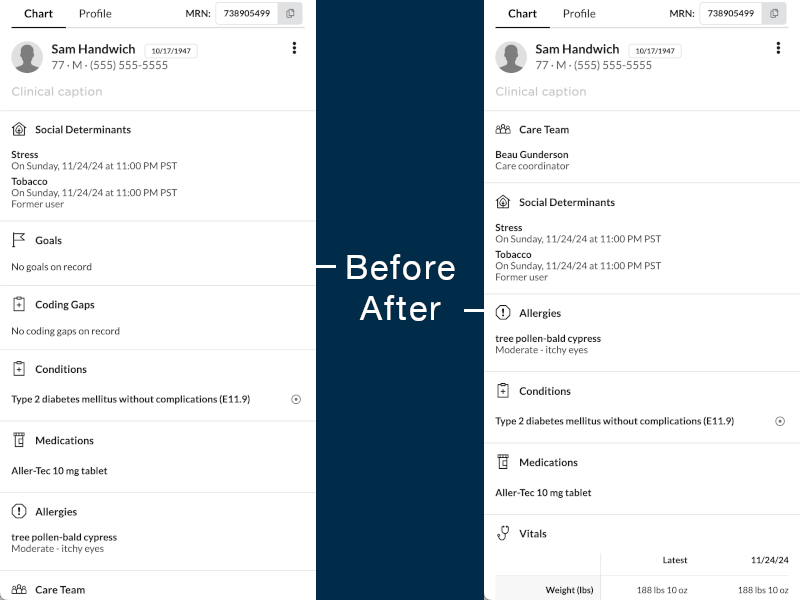
The example below shows reordering and hiding or omitting some of the sections:
from canvas_sdk.events import EventType
from canvas_sdk.handlers.base import BaseHandler
from canvas_sdk.effects.patient_chart_summary_configuration import PatientChartSummaryConfiguration
class SummarySectionLayout(BaseHandler):
RESPONDS_TO = EventType.Name(EventType.PATIENT_CHART_SUMMARY__SECTION_CONFIGURATION)
def compute(self):
layout = PatientChartSummaryConfiguration(sections=[
PatientChartSummaryConfiguration.Section.CARE_TEAMS,
PatientChartSummaryConfiguration.Section.SOCIAL_DETERMINANTS,
PatientChartSummaryConfiguration.Section.ALLERGIES,
PatientChartSummaryConfiguration.Section.CONDITIONS,
PatientChartSummaryConfiguration.Section.MEDICATIONS,
PatientChartSummaryConfiguration.Section.VITALS,
])
return [layout.apply()]
The PatientChartSummaryConfiguration takes a single argument, sections, which is expected to be a list at least one element long, filled with choices from the PatientChartSummaryConfiguration.Section enum. The .apply() method returns a well-formed Effect object.
This effect is only used in response to the PATIENT_CHART_SUMMARY__SECTION_CONFIGURATION event. It does nothing in any other context.
Values in the PatientChartSummaryConfiguration.Section enum are:
| Constant | Description |
|---|---|
| SOCIAL_DETERMINANTS | social_determinants |
| GOALS | goals |
| CONDITIONS | conditions |
| MEDICATIONS | medications |
| ALLERGIES | allergies |
| CARE_TEAMS | care_teams |
| VITALS | vitals |
| IMMUNIZATIONS | immunizations |
| SURGICAL_HISTORY | surgical_history |
| FAMILY_HISTORY | family_history |
| CODING_GAPS | coding_gaps |
Action Buttons #
Each section of the patient chart can also be customized with action buttons. Please refer to the Action Buttons documentation for more information.
Patient Profile #
The PatientProfileConfiguration class allows you to reorder, hide, and/or specificy whether sections load expanded or collapsed.
import json
from canvas_sdk.effects import Effect, EffectType
from canvas_sdk.effects.patient_profile_configuration import PatientProfileConfiguration
from canvas_sdk.events import EventType
from canvas_sdk.protocols import BaseProtocol
from logger import log
class Protocol(BaseProtocol):
"""This protocol is used to configure which sections appear in the Patient Profile section.
The SHOW_PATIENT_PROFILE_SECTIONS payload expects a list of sections where each section is a dict like { "type": str, "start_expanded": bool }
The accepted values for the "type" are:
"demographics", "preferences", "preferred_pharmacies", "patient_consents",
"care_team", "parent_guardian", "addresses", "phone_numbers", "emails", "contacts"
"""
# Name the event type you wish to run in response to
RESPONDS_TO = EventType.Name(EventType.PATIENT_PROFILE__SECTION_CONFIGURATION)
def compute(self) -> list[Effect]:
"""This method gets called when an event of the type RESPONDS_TO is fired."""
sections = [
PatientProfileConfiguration.Payload(type=PatientProfileConfiguration.Section.PREFERENCES,
start_expanded=False),
PatientProfileConfiguration.Payload(type=PatientProfileConfiguration.Section.DEMOGRAPHICS,
start_expanded=False),
PatientProfileConfiguration.Payload(
type=PatientProfileConfiguration.Section.PREFERRED_PHARMACIES, start_expanded=True),
PatientProfileConfiguration.Payload(type=PatientProfileConfiguration.Section.PARENT_GUARDIAN,
start_expanded=False),
PatientProfileConfiguration.Payload(type=PatientProfileConfiguration.Section.CONTACTS,
start_expanded=True),
PatientProfileConfiguration.Payload(type=PatientProfileConfiguration.Section.CARE_TEAM,
start_expanded=False),
PatientProfileConfiguration.Payload(type=PatientProfileConfiguration.Section.TELECOM,
start_expanded=False),
PatientProfileConfiguration.Payload(type=PatientProfileConfiguration.Section.ADDRESSES,
start_expanded=False),
PatientProfileConfiguration.Payload(type=PatientProfileConfiguration.Section.PATIENT_CONSENTS,
start_expanded=False),
]
effect = PatientProfileConfiguration(sections=sections).apply()
return [effect]
The PatientProfileConfiguration takes a single argument, sections, which is expected to be a list at least one element long, filled with PatientProfileConfiguration.Payload objects. These are python typed dictionaries that expect a PatientProfileConfiguration.Section choice, which describes a section of the patient profile, and a start_expanded boolean, which determines if the fields in that section should be exposed by default. The .apply() method returns a well-formed Effect object.
This effect is only used in response to the PATIENT_PROFILE__SECTION_CONFIGURATION event. It does nothing in any other context.
Values in the PatientProfileConfiguration.Section enum are:
| Constant | Description |
|---|---|
| DEMOGRAPHICS | demographics |
| PREFERENCES | preferences |
| PREFERRED_PHARMACIES | preferred_pharmacies |
| PATIENT_CONSENTS | patient_consents |
| CARE_TEAM | care_team |
| PARENT_GUARDIAN | parent_guardian |
| ADDRESSES | addresses |
| TELECOM | telecom |
| CONTACTS | contacts |
Panel Configuration #
This effect allows you to define which panel buttons should be displayed on the main page or the patient page.
The order of the buttons in the array will determine their order on the panel.
 (width:70%)
(width:70%)
from canvas_sdk.effects.panel_configuration import PanelConfiguration
PanelConfiguration(
sections=[
PanelConfiguration.PanelPatientSection.REFILL_REQUEST,
PanelConfiguration.PanelPatientSection.LAB_REPORT,
PanelConfiguration.PanelPatientSection.CHANGE_REQUEST,
PanelConfiguration.PanelPatientSection.TASK,
], page=PanelConfiguration.Page.PATIENT).apply()
A PanelConfiguration effect consists of the following properties:
Attributes #
| Attribute | Type | Description |
|---|---|---|
sections | list[PanelPatientSection] or list[PanelGlobalSection] | list of section items. |
page | Page | PATIENT or GLOBAL. |
Values in the PanelGlobalSection enum are:
| Constant | Description |
|---|---|
| APPOINTMENT | appointment |
| CHANGE_REQUEST | changeRequest |
| IMAGING_REPORT | imagingReport |
| INPATIENT_STAY | inpatientStay |
| LAB_REPORT | labReport |
| MESSAGE | message |
| OUTSTANDING_REFERRAL | outstandingReferral |
| PRESCRIPTION_ALERT | prescriptionAlert |
| RECALL_APPOINTMENT | recallAppointment |
| REFERRAL_REPORT | referralReport |
| REFILL_REQUEST | refillRequest |
| TASK | task |
| UNCATEGORIZED_DOCUMENT | uncategorizedDocument |
Values in the PanelPatientSection enum are:
| Constant | Description |
|---|---|
| CHANGE_REQUEST | changeRequest |
| COMMAND | command |
| IMAGING_REPORT | imagingReport |
| INPATIENT_STAY | inpatientStay |
| LAB_REPORT | labReport |
| PRESCRIPTION_ALERT | prescriptionAlert |
| REFERRAL_REPORT | referralReport |
| REFILL_REQUEST | refillRequest |
| TASK | task |
| UNCATEGORIZED_DOCUMENT | uncategorizedDocument |
Modals #
The LaunchModalEffect class allows you to launch modals in Canvas, providing a flexible way to display content or navigate to external resources.
Example Usage #
from canvas_sdk.effects.launch_modal import LaunchModalEffect
class ModalEffectHandler:
def compute(self):
modal_effect = LaunchModalEffect(
url="https://example.com/info",
content=None,
target=LaunchModalEffect.TargetType.DEFAULT_MODAL,
title="Example Info"
)
return [modal_effect.apply()]
The LaunchModalEffect class has the following properties:
- url: A string containing the URL to load within the modal. If
contentis also specified, an error will be raised. - content: A string containing the content to be displayed directly within the modal. If
urlis also provided, an error will be raised. - target: Defines where the modal should be launched. Options include:
DEFAULT_MODAL: Opens the URL in a modal centered on the screen.NEW_WINDOW: Opens the content in a new browser window.RIGHT_CHART_PANE: Opens the URL in the right-hand pane of the patient chart.RIGHT_CHART_PANE_LARGE: Like above, but a bit wider.
- title: A string containing the title of the modal and will be displayed when minimized. Defaults to
Untitled
Closing Modals from Applications #
When building applications with the Canvas SDK, you may encounter scenarios where you need to programmatically dismiss modals. This can be particularly useful in automated testing or when creating user flows that require closing modals based on certain conditions.
Here’s a simple example of how to dismiss modals from your applications using JavaScript.
<script>
let messagePort = null;
// Listen for the port transfer from the Canvas Application
window.addEventListener('message', (event) => {
// Check if this is the INIT_CHANNEL message with a port
if (event.data?.type === 'INIT_CHANNEL' && event.ports[0]) {
// Store the port for later use
messagePort = event.ports[0];
messagePort.start();
messagePort.postMessage({ type: 'CLOSE_MODAL' });
}
});
</script>
And that’s it! This script establishes a communication channel with the Canvas Application by listening for the INIT_CHANNEL event, capturing the message port, and then sending a CLOSE_MODAL message through that port to close any open modals when the application loads. You can customize the event listener to trigger the modal dismissal based on your specific requirements.
While developers might find odd to be sending a message to themselves, this is the current method supported by the Canvas SDK for dismissing modals, in order to avoid potential security issues with cross-origin messaging and flooding the main application with messages.
This twist on the Holywood Principle ensures that your application remains secure while still providing the functionality needed to manage modals effectively.
Resizing Modals #
Modal overlays can now be dynamically resized by embedded applications using the MessageChannel API. Applications launching with a DEFAULT_MODAL target can send a RESIZE message to adjust the modal’s width and/or height:
<script>
let messagePort = null;
// Listen for the port transfer from the Canvas Application
window.addEventListener('message', (event) => {
// Check if this is the INIT_CHANNEL message with a port
if (event.data?.type === 'INIT_CHANNEL' && event.ports?.[0]) {
// Store the port for later use
messagePort = event.ports[0];
messagePort.start();
// Example: Resize modal to specific dimensions
messagePort.postMessage({
type: 'RESIZE',
width: 800, // pixels
height: 600 // pixels
});
}
});
</script>
This enables embedded applications to optimize their display area based on content requirements, improving the user experience for dynamic or responsive plugin interfaces.
Portal Landing Page Widgets #
The PortalWidget class allows you to add widgets of various sizes to the patient portal landing page. You can fully customize your widgets or leverage ready-made widgets provided by Canvas, such as Appointments and Messaging.
Example Usage #
from canvas_sdk.effects.widgets import PortalWidget
class PortalWidgetHandler:
def compute(self):
portal_widget = PortalWidget(
url="https://example.com/info",
size=PortalWidget.Size.COMPACT,
priority=25
)
return [portal_widget.apply()]
The PortalWidget class has the following properties:
- url: A string containing the URL to load within the widget. If either
contentorcomponentis specified, an error will be raised. - content: A string containing the content to be displayed directly within the widget. If either
urlorcomponentis provided, an error will be raised. - component: Choose one of ready-made widgets made by Canvas. If either
urlorcontentis provided, an error will be raised. The available ready-made widgets include:APPOINTMENTS: Displays upcoming appointments.MESSAGING: Enables quick messaging.
- Size: Determines the widget’s layout on the frontend grid:
EXPANDED: Fills an entire row (12 columns).MEDIUM: Occupies 8 columns.COMPACT: Occupies 4 columns.- Note: All sizes have a fixed height of 300px.
- priority: This value is used to order the widgets within the patient portal. A lower number indicates a higher priority.
Custom HTML and Django Templates #
To facilitate the use of custom HTML, you can utilize the render_to_string utility from canvas_sdk.templates to render Django templates with a specified context. This allows for dynamic rendering of HTML that can be passed to a LaunchModalEffect or PortalWidget.
from typing import Any
def render_to_string(template_name: str, context: dict[str, Any] | None = None) -> str | None:
"""Load a template and render it with the given context.
Args:
template_name (str): The path to the template file, relative to the plugin package.
If the path starts with a forward slash ("/"), it will be stripped during resolution.
context (dict[str, Any] | None): A dictionary of variables to pass to the template
for rendering. Defaults to None, which uses an empty context.
Returns:
str: The rendered template as a string.
Raises:
FileNotFoundError: If the template file does not exist within the plugin's directory
or if the resolved path is invalid.
"""
Example Template #
Consider a simple HTML file named templates/custom_content.html:
<!DOCTYPE html>
<html>
<head>
<title>{{ title }}</title>
</head>
<body>
<h1>{{ heading }}</h1>
<p>{{ message }}</p>
</body>
</html>
This template uses Django template placeholders like {{ title }}, {{ heading }}, and {{ message }} to dynamically render content based on the provided context.
Rendering the Template in Python #
Here’s how you can use the render_to_string utility to render the template and pass the resulting HTML to a LaunchModalEffect or PortalWidget:
from canvas_sdk.effects.launch_modal import LaunchModalEffect
from canvas_sdk.effects.widgets import PortalWidget
from canvas_sdk.templates import render_to_string
class ModalEffectHandler:
def compute(self):
# Define the context for the template
context = {
"title": "Welcome Modal",
"heading": "Hello, User!",
"message": "This is a dynamically rendered modal using Django templates."
}
# Render the HTML content using the template and context
rendered_html = render_to_string("templates/custom_content.html", context)
# Create a LaunchModalEffect with the rendered content
modal_effect = LaunchModalEffect(
content=rendered_html,
target=LaunchModalEffect.TargetType.DEFAULT_MODAL
)
return [modal_effect.apply()]
class PortalWidgetHandler:
def compute(self):
# Define the context for the template
context = {
"title": "Welcome Modal",
"heading": "Hello, User!",
"message": "This is a dynamically rendered modal using Django templates."
}
# Render the HTML content using the template and context
rendered_html = render_to_string("templates/custom_content.html", context)
# Create a PortalWidget with the rendered content
portal_widget = PortalWidget(
content=rendered_html,
size=PortalWidget.Size.COMPACT,
priority=25
)
return [portal_widget.apply()]
Additional Configuration #
To use URLs or custom scripts within the LaunchModalEffect or PortalWidget, additional security configurations must be specified in the CANVAS_MANIFEST.json file of your plugin.
- Allowing URLs: URLs specified in the url property must be added to the
url_permissionssection of theCANVAS_MANIFEST.jsonin order for the URL to load properly. - Allowing custom scripts: If you need to load scripts from an external source, the URL for the script must be added to the
url_permissionssection of theCANVAS_MANIFEST.jsonand'SCRIPTS'must be in the permissions list. - Requesting microphone access: If the site in your modal or widget needs microphone access,
'MICROPHONE'must be in the URL’s permissions list. - Requesting camera access: If the site in your modal or widget needs camera access,
'CAMERA'must be in the URL’s permissions list. - Allowing browser access to cookies from the iframe’s origin: If you want the loaded URL to access cookies for its domain,
'ALLOW_SAME_ORIGIN'must be in the URL’s permissions list. If the URL you’re loading requires authentication, this will prevent your user from having to log in each time the modal is launched.
The URLs must match the format available here.
{
"sdk_version": "0.1.4",
"plugin_version": "0.0.1",
"name": "custom_html",
"description": "...",
"url_permissions": [
{
"url": "https://example.com/info",
"permissions": ["ALLOW_SAME_ORIGIN", "MICROPHONE", "CAMERA"]
},
{
"url": "https://d3js.org/d3.v4.js",
"permissions": ["SCRIPTS"]
}
]
}
 Questions? Create an issue.
Questions? Create an issue.