Banner Alerts
The Canvas SDK allows you to place Banners on the Canvas UI.
Adding a Banner Alert #
To add a banner alert, import the AddBannerAlert class and create an instance of it.
| Attribute | Type | Description | |
|---|---|---|---|
| patient_id | required (if patient_filter is not provided) | String | The id of the patient the alert should be associated with. |
| patient_filter | required (if patient_id is not provided) | String | Patient queryset filters to apply the effect to multiple patients. For example, {"active": True} will apply to the effect to all active patients |
| key | required | String | An identifier that categorizes the alert. |
| narrative | required | String | The content of the alert. Maximum 90 characters. |
| placement | required | list[Placement] | List of areas the alert should show. |
| intent | optional | Intent | Affects the styling of the alert. |
| href | optional | String | If given, the alert will appear as a link to this URL. |
from canvas_sdk.events import EventType
from canvas_sdk.protocols import BaseProtocol
from canvas_sdk.events import EventType
from canvas_sdk.protocols import BaseProtocol
from canvas_sdk.effects.banner_alert import AddBannerAlert
class Protocol(BaseProtocol):
RESPONDS_TO = EventType.Name(EventType.PATIENT_UPDATED)
def compute(self):
banner = AddBannerAlert(
patient_id=self.target,
key="test-alert",
narrative="This is only a test.",
placement=[
AddBannerAlert.Placement.CHART,
AddBannerAlert.Placement.APPOINTMENT_CARD,
AddBannerAlert.Placement.SCHEDULING_CARD,
],
intent=AddBannerAlert.Intent.INFO,
href="https://docs.canvasmedical.com",
)
return [banner.apply()]
To apply the effect to all active patients when a plugin is created or updated, include the PLUGIN_CREATED and/or PLUGIN_UPDATED events in the RESPONDS_TO list. Additionally, patient_filter can be used (instead of patient_id) on the AddBannerAlert class.
from canvas_sdk.events import EventType
from canvas_sdk.protocols import BaseProtocol
from canvas_sdk.events import EventType
from canvas_sdk.protocols import BaseProtocol
from canvas_sdk.effects.banner_alert import AddBannerAlert
class Protocol(BaseProtocol):
RESPONDS_TO = [
EventType.Name(EventType.PATIENT_UPDATED),
EventType.Name(EventType.PLUGIN_CREATED),
EventType.Name(EventType.PLUGIN_UPDATED),
]
def compute(self):
banner = AddBannerAlert(
key="test-alert",
narrative="This is only a test.",
placement=[
AddBannerAlert.Placement.CHART,
AddBannerAlert.Placement.APPOINTMENT_CARD,
AddBannerAlert.Placement.SCHEDULING_CARD,
],
intent=AddBannerAlert.Intent.INFO,
href="https://docs.canvasmedical.com",
)
if self.event.type in [EventType.PLUGIN_CREATED, EventType.PLUGIN_UPDATED]:
banner.patient_filter = {"active": True}
else:
banner.patient_id = self.target
return [banner.apply()]
Placement #
This determines where the banner alert appears.
Placement.CHART #
This will place the banner under the patient’s name on their chart
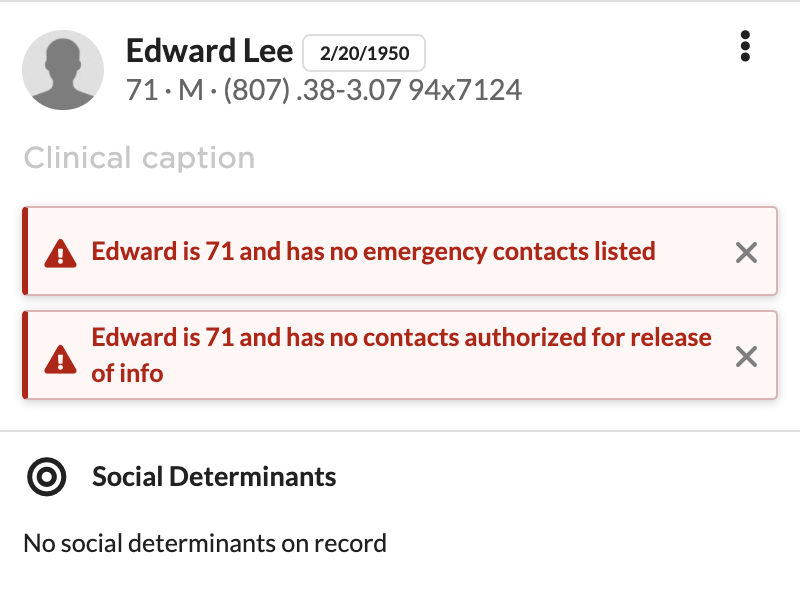
Placement.TIMELINE #
This will place the banner on the top of the patient’s timeline of notes in their chart
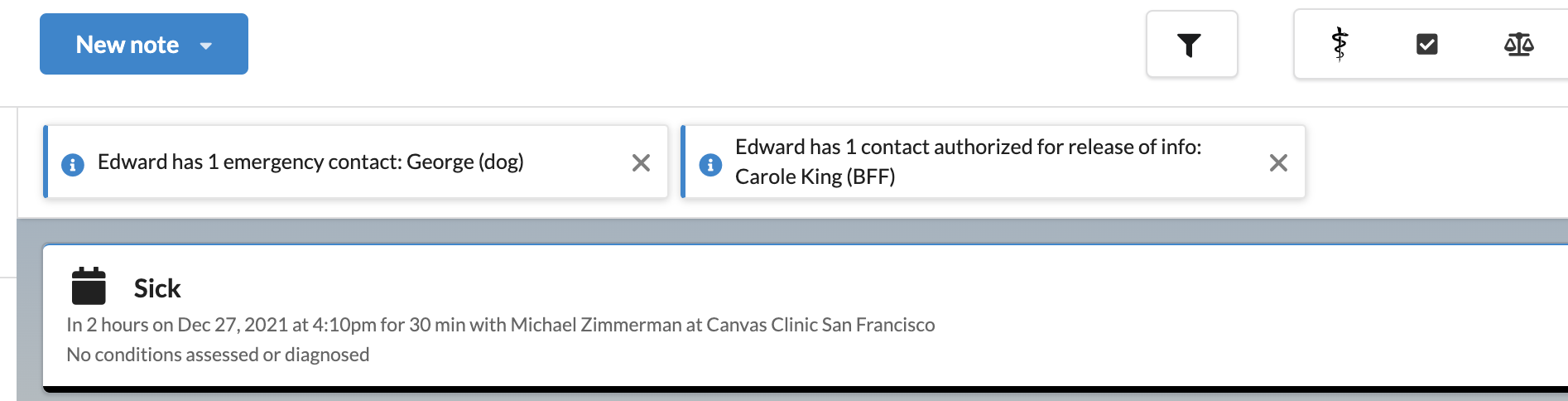
Placement.APPOINTMENT_CARD #
This will appear when you click an appointment on the calendar view
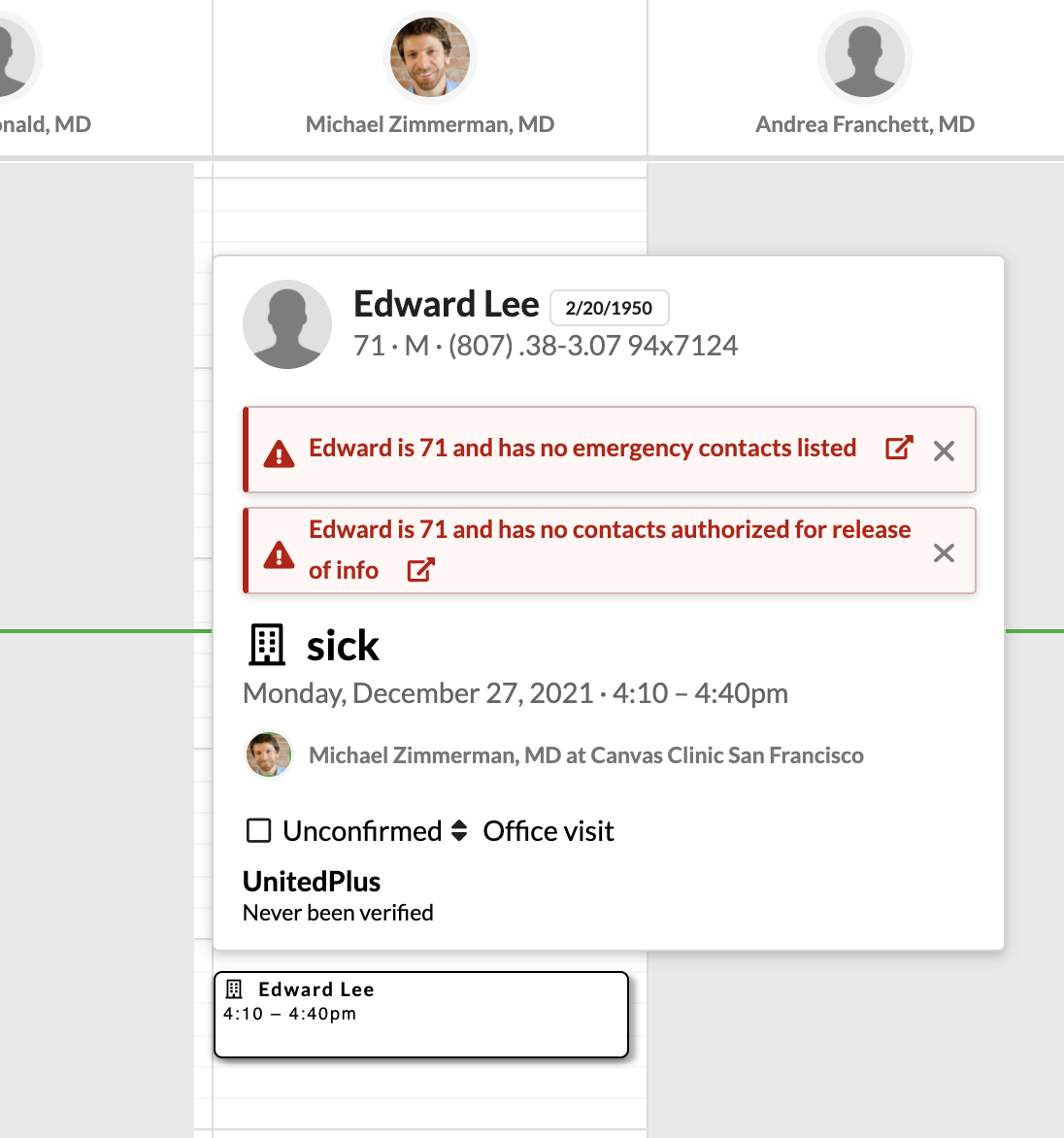
Placement.SCHEDULING_CARD #
This will appear when you select a patient during the scheduling of an appointment on the calendar view
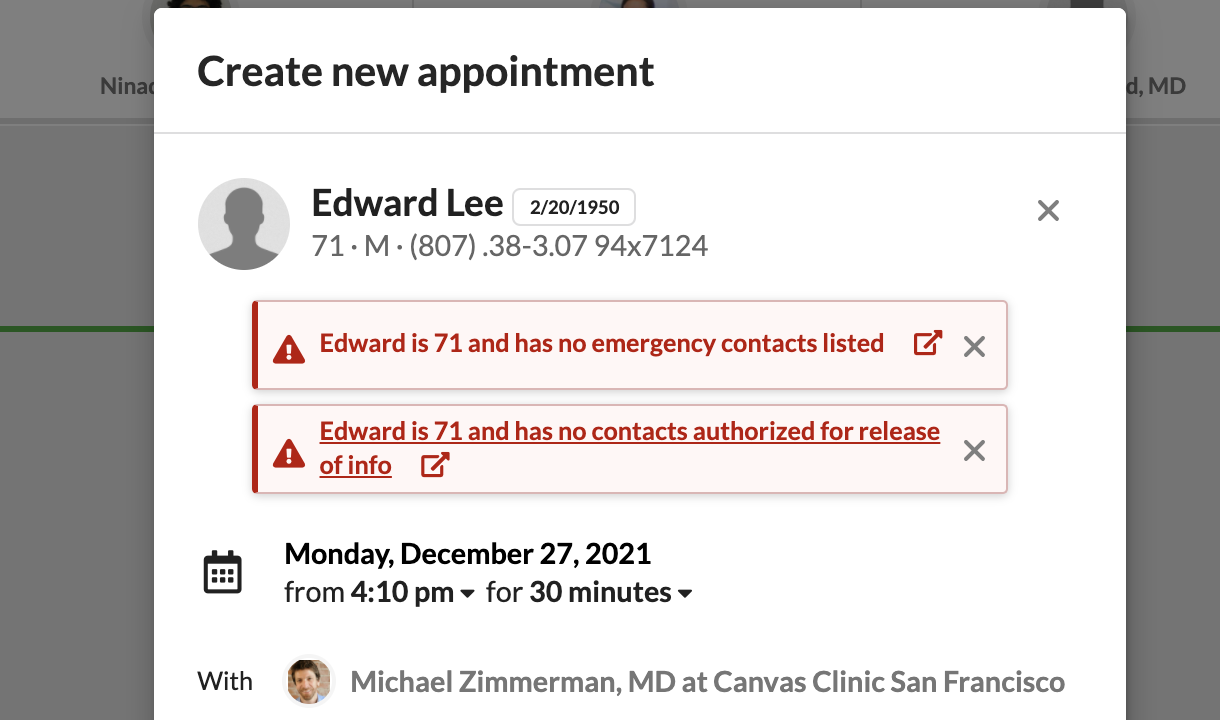
Placement.PROFILE #
This will place the banner under the patient’s name on their patient registration page

Intent #
The type or severity of an alert. This will change the appearance of the banner alert.
Intent.INFO #

Intent.WARNING #

Intent.ALERT #

Removing a Banner Alert #
Removing a banner alert is done wih the RemoveBannerAlert class. Create an instance of the class, identifying the key of the alert and the patient id. Return the Effect by calling the .apply() method. Both the key and patient_id attributes are required.
from canvas_sdk.effects.banner_alert import RemoveBannerAlert
banner_alert = RemoveBannerAlert(
key='test-alert',
patient_id="d4c933fe8f6948f6a7d2a42a2641b13b",
)
banner_alert.apply()
 Questions? Create an issue.
Questions? Create an issue.